It is common to distinguish among the following types of relationships between tables in relational database design:
-
One-to-many relationships
-
Many-to-many relationships
-
One-to-one relationships
The one-to-many relationship is the most common. If your database design model indicates that you need to set up a many-to-many relationship, then your design is probably inefficient. You can typically break down a many-to-many relationship into two one-to-many relationships. A one-to-one relationship is usually not optimal and can often be avoided by combining the two tables.
Using Relationships
If your database contains tables with related data, then you can define a relationship between them. You relate tables by specifying one or more fields that contain the same value in related records. These matching fields often have the same name in each table. You can use relationships to:
-
Validate data entries.
-
Perform lookup functions in other tables.
-
Propagate changes automatically from one table to other tables.
 Note Note |
|---|
| For performance reasons, in pages that use the Field virtual table, the RelationFieldNo field is blank for fields with complex table relations. To parse all fields that have any table relationships in the Field virtual table is time consuming. Accordingly, data such as complex table relations is not available in windows such as the RapidStart Services configuration worksheet. For more information, see Field Virtual Table. |
Table Relationships and the TableRelation Property
Table relationships are defined in Microsoft Dynamics NAV with the TableRelation property. This property allows you to define both simple and advanced table relations.
 Note Note |
|---|
| You can define a relationship only to a field that is a member of the primary key group. |
Advanced table relations are typically prefixed with a conditional statement and include filters. The following syntax is for table relations.
 Copy Code Copy Code | |
|---|---|
<TableRelation> ::=
<TableNo>[.<FieldNo>] [WHERE ( <TableFilters> )] |
IF ( <Conditions> ) <TableNo>[.<FieldNo>]
[WHERE( <TableFilters> )] ELSE <TableRelation>
<Conditions> ::=
<TableFilters>
<TableFilters>::=
[<TableFilter> {,<TableFilter>}]
<TableFilter>::=
<DstFieldNo>=CONST(<FieldConst>) |
<DstFieldNo>=FILTER(<Filter>) | |
The following table describes each of the symbols.
| Symbol | Description |
|---|---|
TableNo | Specifies the related table. |
FieldNo | Specifies a field in the related table. |
Conditions | Table relations can be conditional. |
TableFilters | A list of table filters. |
TableFilter | A constant expression or a filter expression. |
DstFieldNo | Specifies the destination field number. |
Filter | A filter expression, such as 10|20..30. |
Examples of Table Relationships
For example, you have an Orders table that stores orders and a Salesperson table that stores the names of all salespeople in your company. In the Orders table, you can include a Salesperson field that identifies the salesperson. By setting up a relationship between these two tables, you can check whether the Salesperson field in the Orders table contains a valid code.
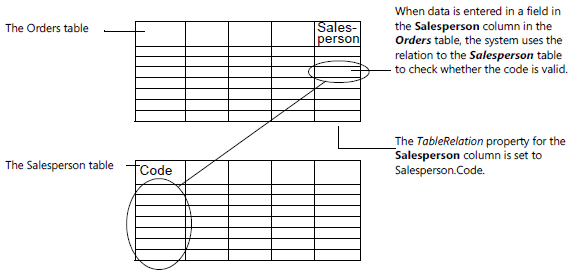
For example, you have a Vendors table with all your vendors and a Currency Code table. You can create a relationship between a Currency Code field in the Vendors table and the Currency Code table. This will allow users to look up information about valid currency codes.
Furthermore, if you change one of the currency codes in the Currency Code table, then the change is automatically propagated to all tables that refer to this code.




